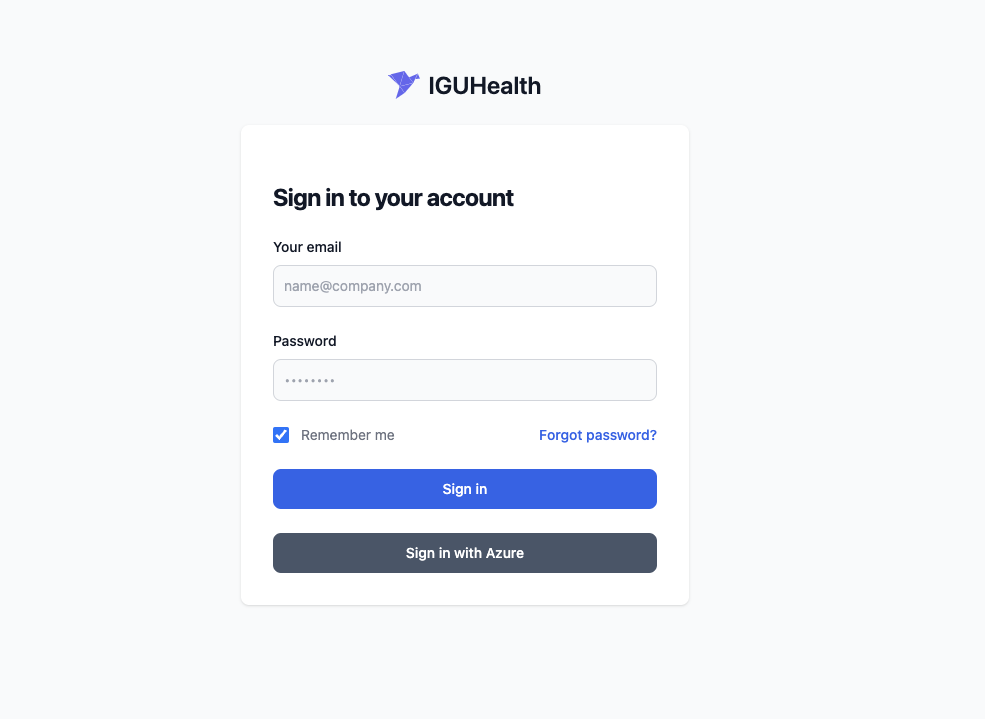Azure
To register Azure as an IDP for IGUHealth you need to create an application in Azure AD and configure the application to work with IGUHealth. The following are the setup instructions for Azure AD.
Setup
- Go to the Azure portal and navigate to Azure App registrations.

- Click on new registration.
- For Redirect URL select type Web.
- Click Registration
- On the application screen click endpoints and copy the openid connect meta document url.

- Create a client secret by clicking
Client credentials: Add a certificate or secret - Copy the value of the client secret. We will use this later.
- Go to the meta document url.
- Go to your iguhealth tenant.
- Create a new IdentityProvider resource.
- Set status to active, set access type to oidc.
- Fill in the following values from step 8.
- authorization_endpoint
- token_endpoint
- userinfo_endpoint
- jwks_uri
- Fill in the clientid and secret from the azure application you registered in step 4.
- Add the following scopes:
- openid
- profile
- From actions on the IdentityProvider resource click create.
- Click the registration information tab and copy the
Redirect URL. - Go back to the Azure application and create a redirect URI for the web platform with value from step 13.
- Log out and test the azure login.